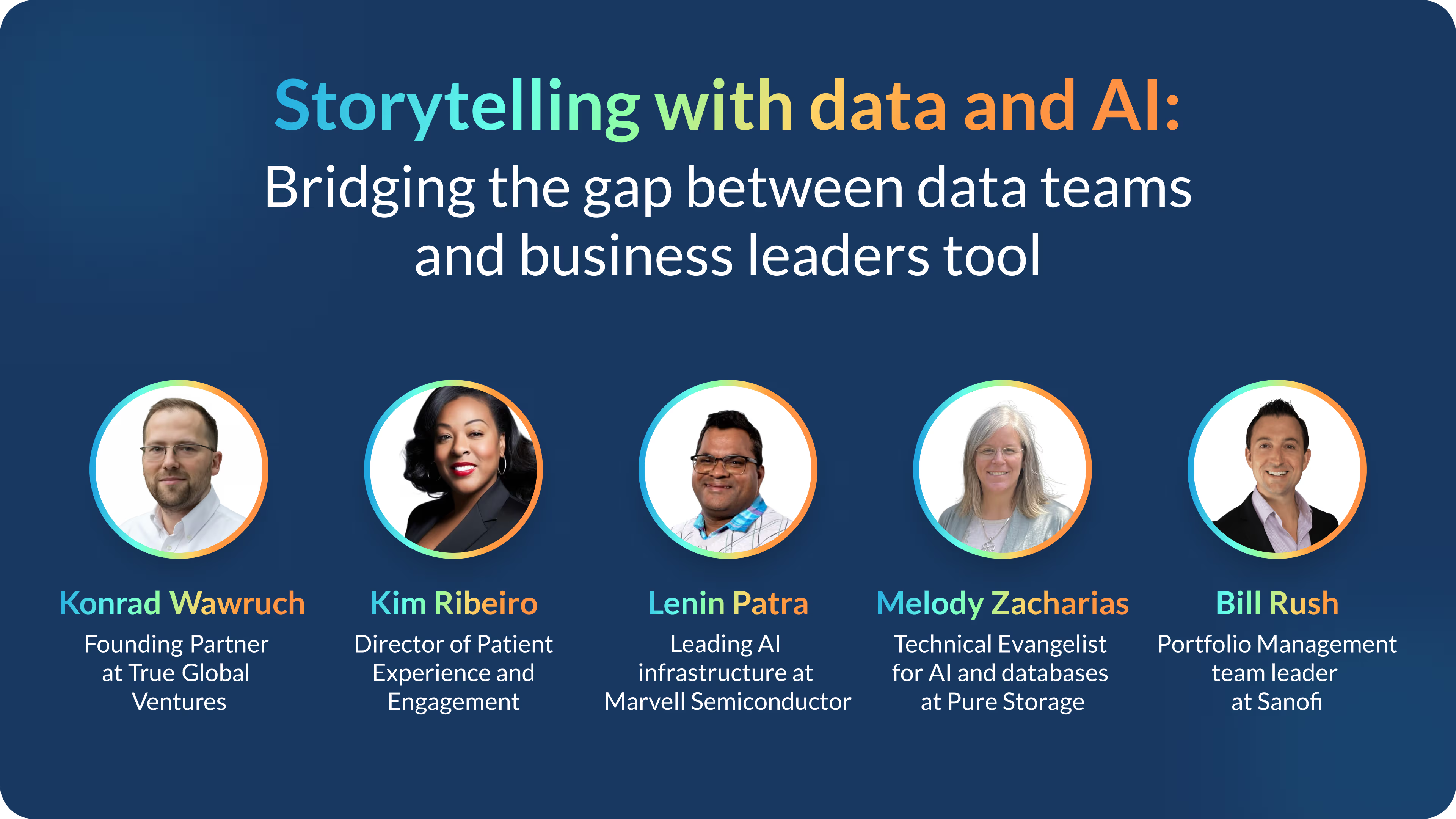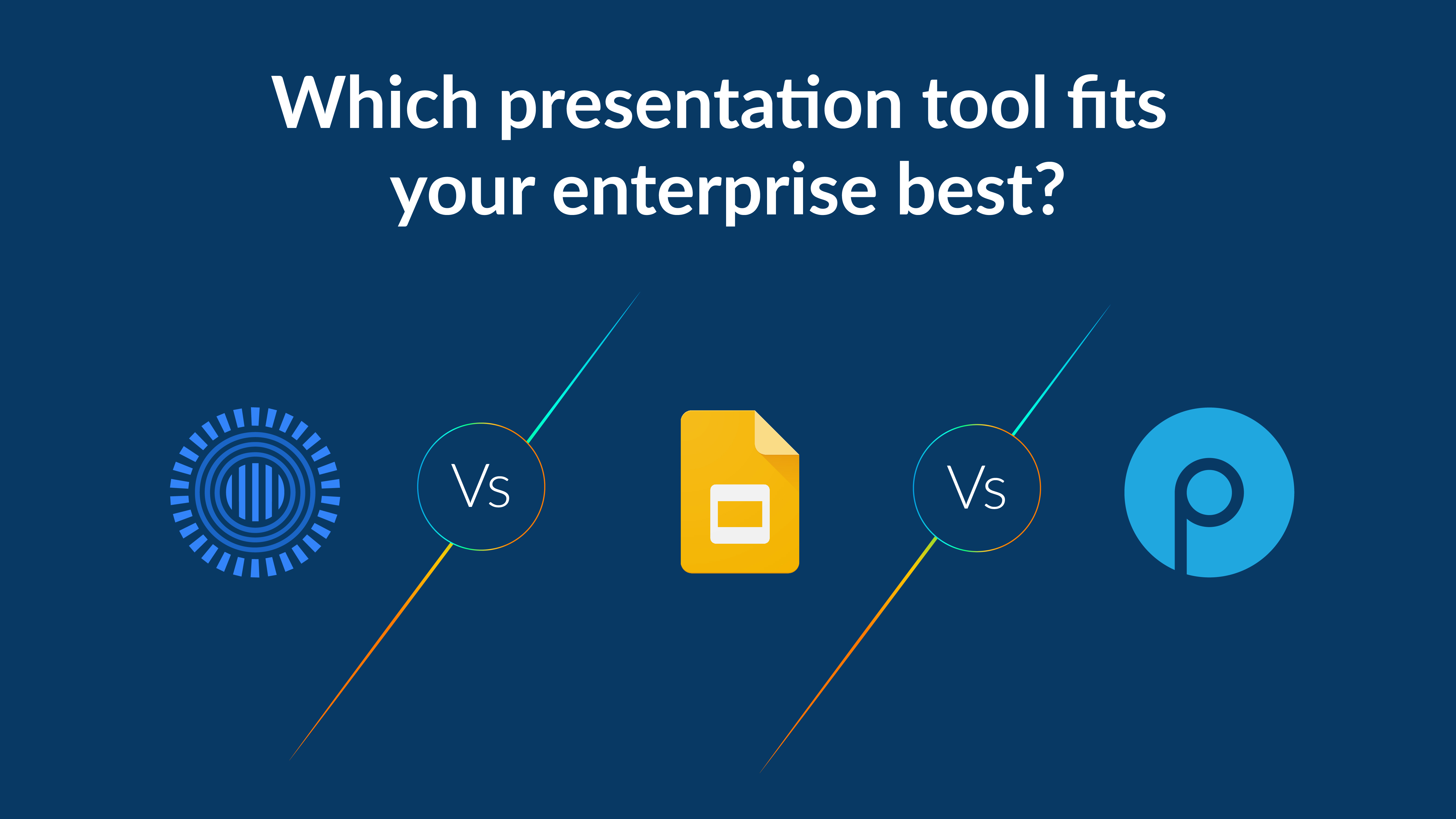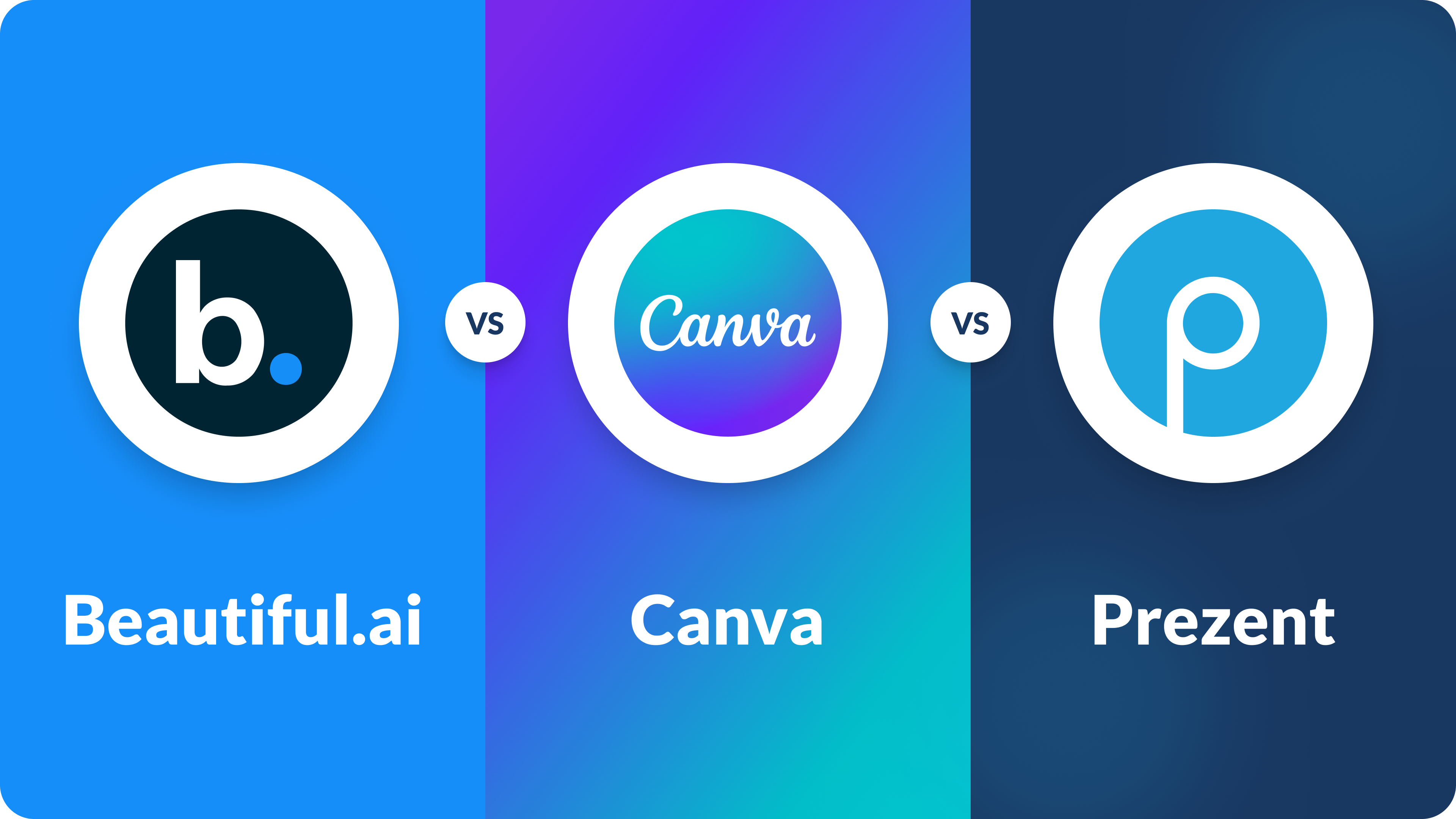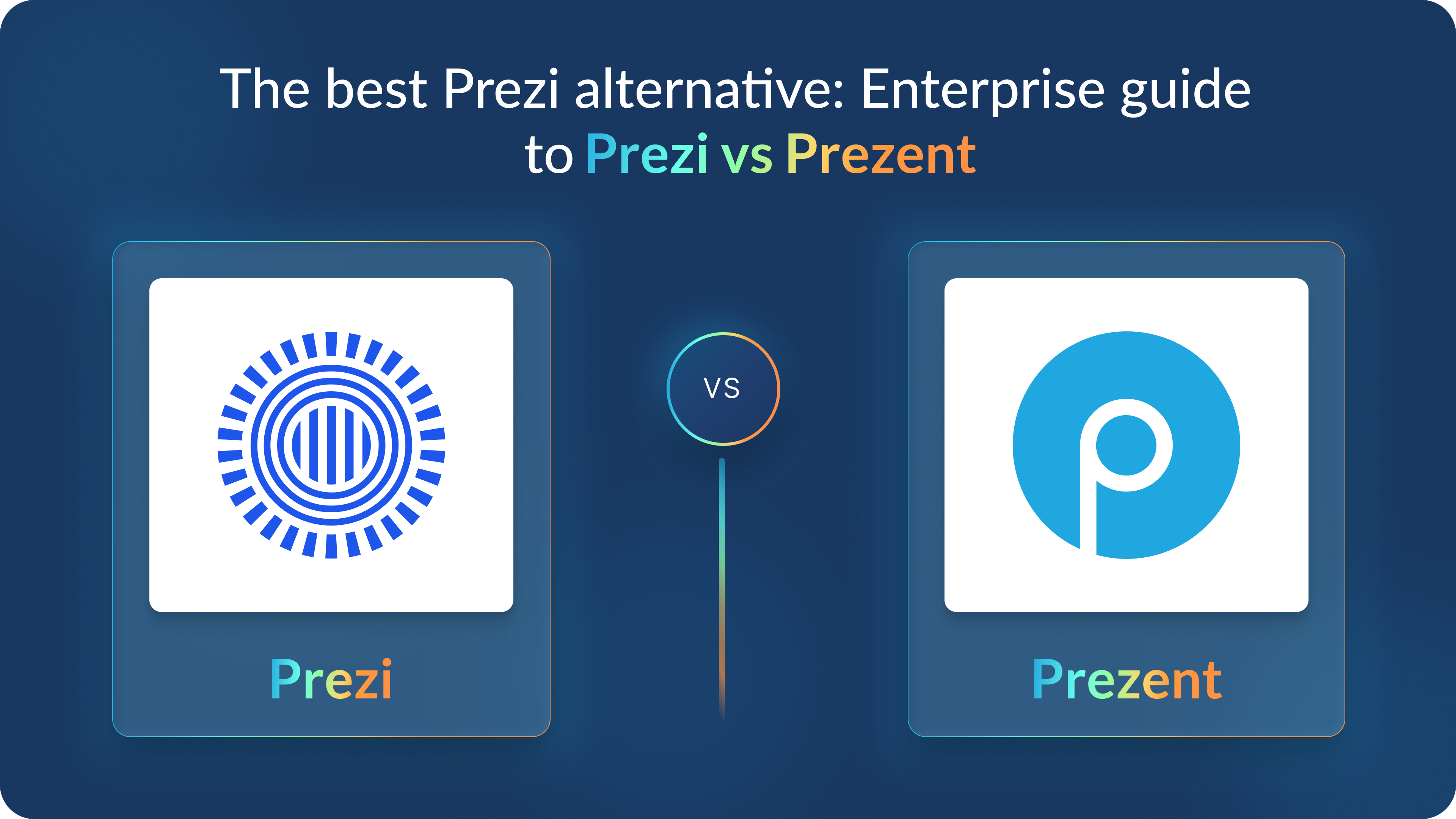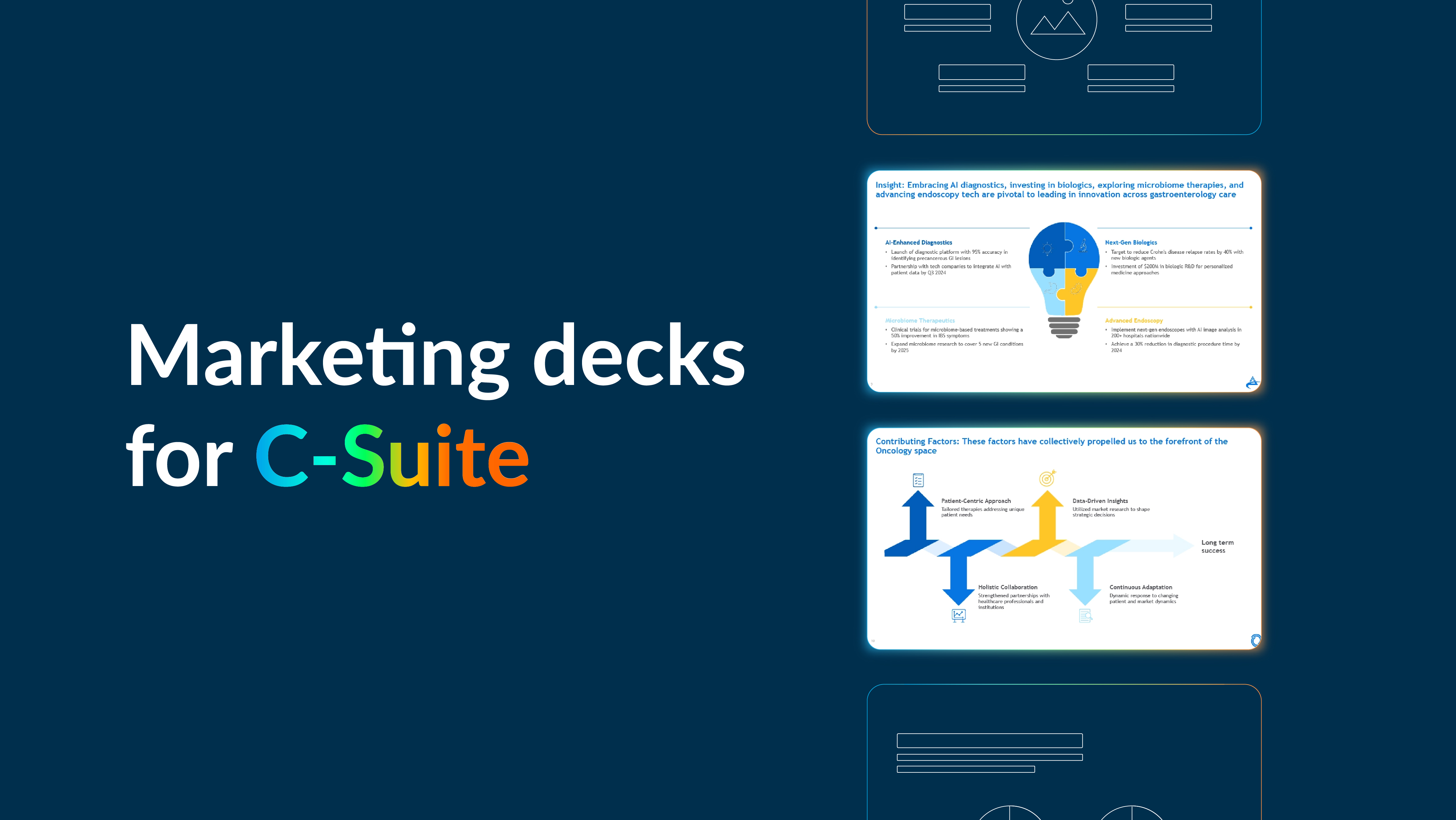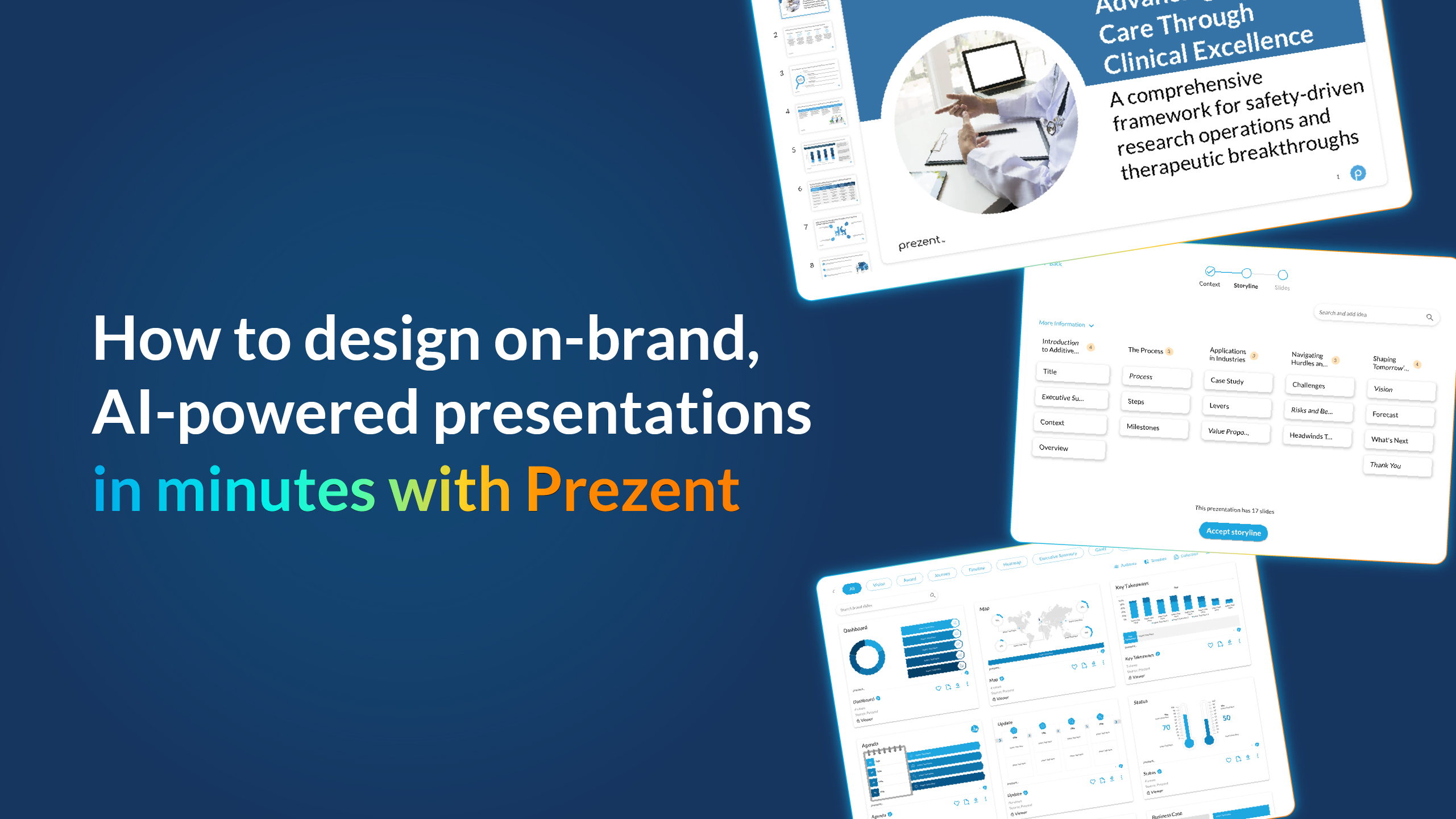Does your presentation need a little help?

Feeling a little lost while creating your presentation? You’re not alone.
In this SNL sketch we see two receptionists, Henriette and Nan (played by Kate McKinnon and Aidy Bryant), struggle to build their PowerPoint presentation during a Microsoft workshop.
We know this sketch is an exaggeration purely meant for fun, but Henriette and Nan share a feeling that many of us can relate to: Building PowerPoint presentations is tough.
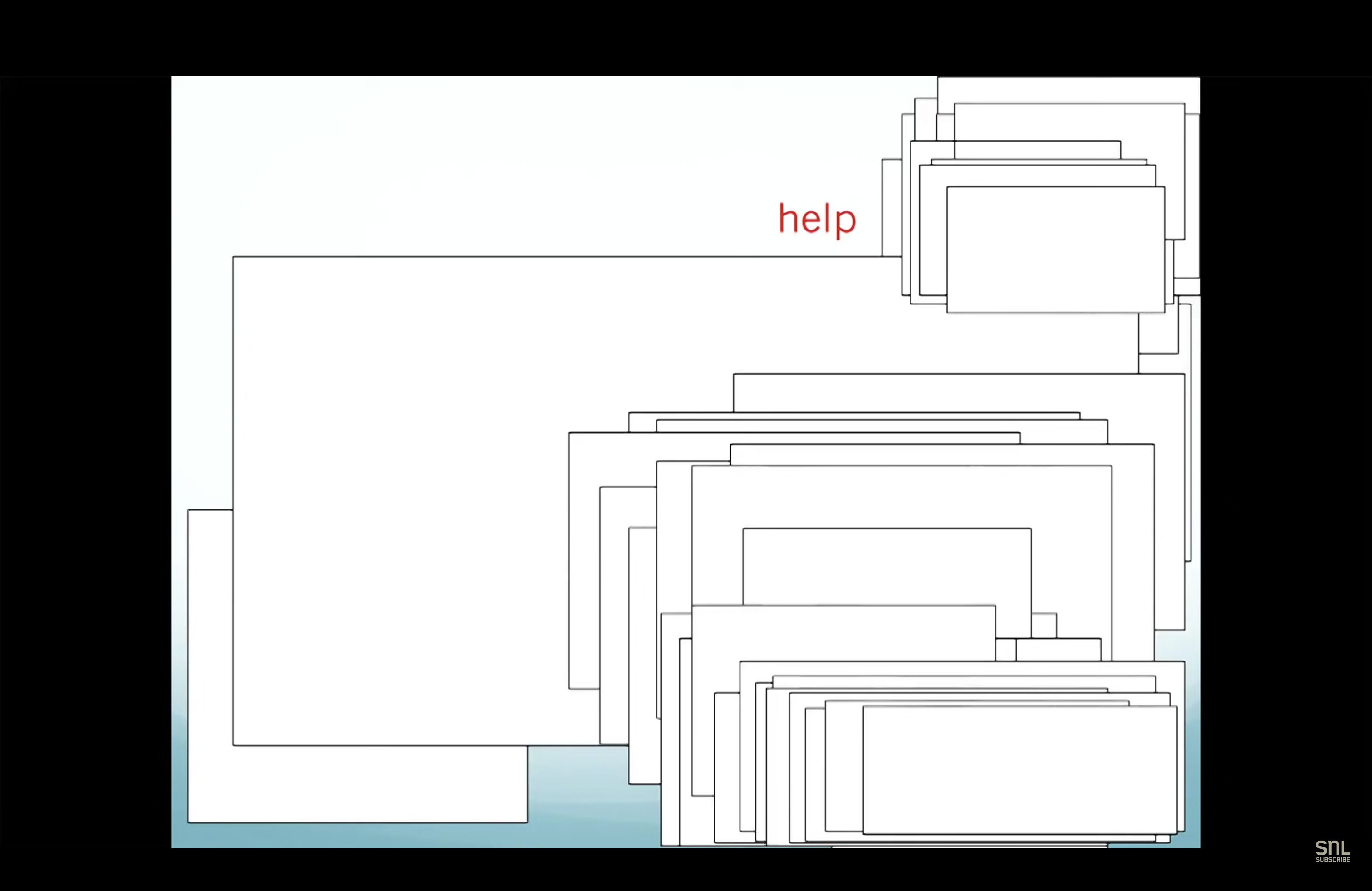
So, if you're finding yourself feeling like Henriette and Nan, use these tools from our Prezent Guides to help supercharge your slides! ⚡️
1. Pick an engaging slide layout
An effective slide design can clarify the meaning of an idea or message and help you better engage with your audience. At Prezent, we've assessed over 1 million slides from our customers' presentations. With that data, we’ve found that there are 3 main types of slide designs that stand out above the rest.
- System layouts. Perfect for presenting ideas that are independent of one another.
- Movement layouts. Ideal presentation style if your ideas or topics need to be presented in order or follow a storyline.
- Time layouts. Best used when the ideas in a presentation are connected.
2. Add data efficiently
Data is crucial to almost every presentation—but add too much of it and you run the risk of overloading your audience or losing their attention.
- Do not mislead. Misleading data is a surefire way to lose your audience’s attention and, more importantly, their trust. Ensure the details of your visuals (bar graphs, pie charts, etc.) communicate your data accurately.
- Make your point. Don’t be afraid to highlight specific data to help your audience take notice. This can be done using arrows or other graphic elements to emphasize what you want your audience to understand. Visual communication elements like annotated screenshots can be quite useful in such cases.
3. Bring in images (the right way)
Adding images and photos to your presentation can greatly help your audience when it comes to absorbing information and key facts. But too many images can distract from the main points you want to convey. Here are 3 ways you can use images in presentations—the right way.
- Crop with purpose. Crop your images to bring important elements, like people, into focus. For example, cropping off a person’s chin or forehead can make your overall design look unprofessional. Make sure each image is clearly visible and highlights the entirety of the element you’re trying to show.
- Images should not obstruct. Ideally, your images should take up no more than a third of your slide layout, especially if you’re also including text or data. Too large of an image can make your presentation hard to understand or distract from the main points you want your audience to focus on.
- Don’t stretch images. Stretching images horizontally or vertically can make your presentation appear rushed and unprofessional. Plus, it just looks weird! You can lock in the dimensions of your image while resizing it by holding down the Shift key.
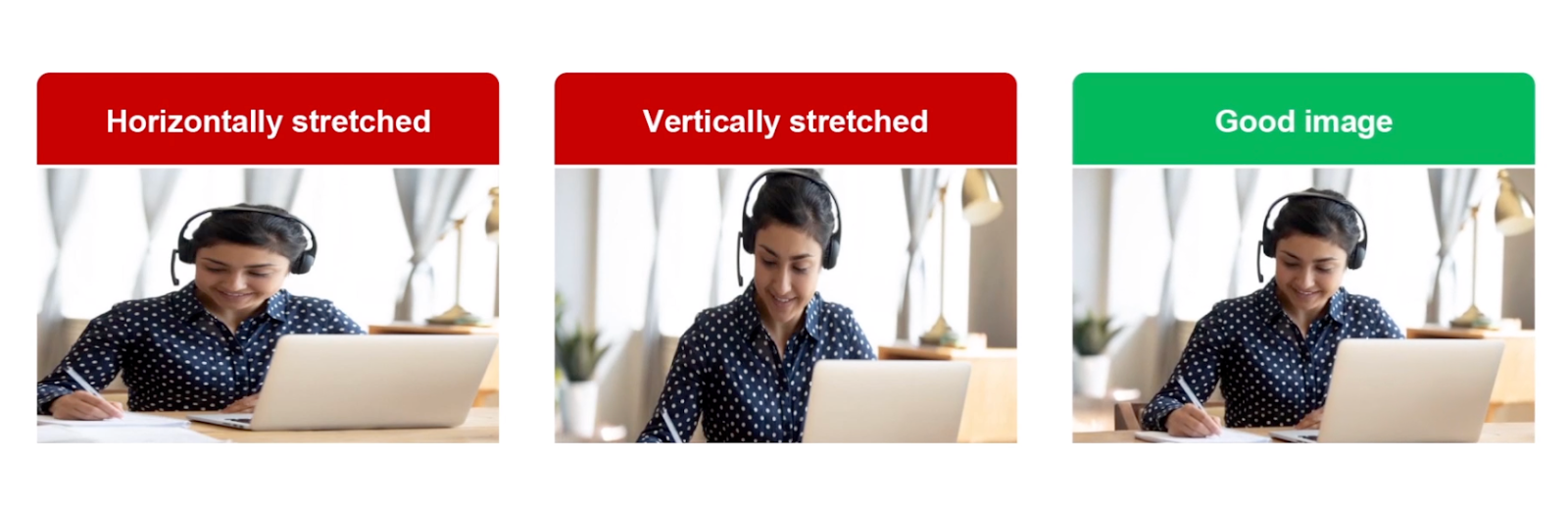
4. Learn PowerPoint shortcuts
Build presentations faster with PowerPoint shortcuts. Here are 7 timesavers used by experts:
- Press ALT to open your access keys—shortcuts pre-built into your keyboard that can be used to change the font and colors, create new slides, and more.
- Use Ctrl + Shift + ←/→ (left/right arrow) to quickly select text without having to use your mouse.
- Use Ctrl + ] / [ (open/close bracket) to move objects (text boxes, images) between layers swiftly.
- Press Shift + an arrow key to resize images quickly while maintaining the image’s proportions.
- Use Alt + Shift + ↑/↓ (up/down arrow) to move bullet points up or down a list without copying and pasting each statement.
- Hit Ctrl + Shift + R/L/J/E (Right, Left, Justify, Centre) to neatly align paragraphs in your presentation.
- Press Ctrl + Shift + >/< (Greater/lesser than) to speedily resize fonts on your slide.
5. Use hacks like a pro
There are more than 450 different tools and features offered in PowerPoint. But here are the 5 hacks most commonly used by design pros.
1. Build a quick access toolbar. PowerPoint allows you to build and customize your own toolbar to make easy changes to text, images, and layouts.

Add your favorite commands to the toolbar by clicking the white downward-facing triangle above the Ribbon tab, then click More Commands.
2. Power up with PowerPoint Add-ins. PowerPoint offers a variety of free and paid add-ins that can help bring your presentation to the next level. You can search through the entire library in the Microsoft Store.
3. Use elbow connectors to draw arrows. Use PowerPoint’s elbow connector feature to draw arrows or join objects on your slides quickly. Elbow connectors automatically snap to the center of an object to save you time and can be formatted in different colors and sizes.
4. Include screen captures. PowerPoint has an inbuilt screen capture tool so you can record your screen and easily import it to a slide. Adding screenshots to a presentation can be an effective way to illustrate a specific scenario or example.
5. Snap to grid. The snap-to-grid tool is a fast way to center objects throughout your slides. To access this tool, click on the View tab and select Grid settings. When you turn on Snap to Grid, your slides will show background lines to help align objects.
Professional and beautiful slide design can take hours—but it doesn't have to with Prezent.
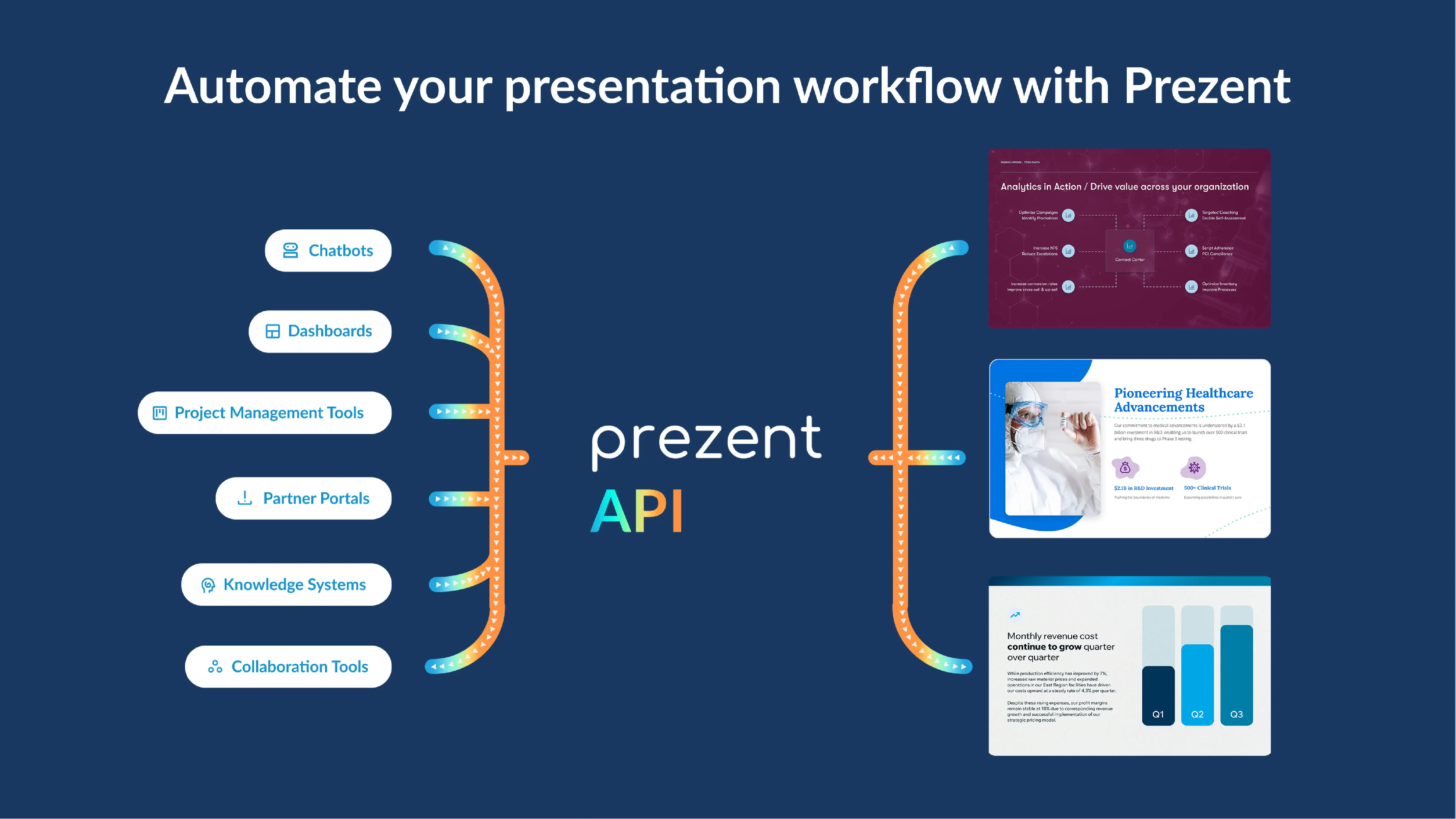

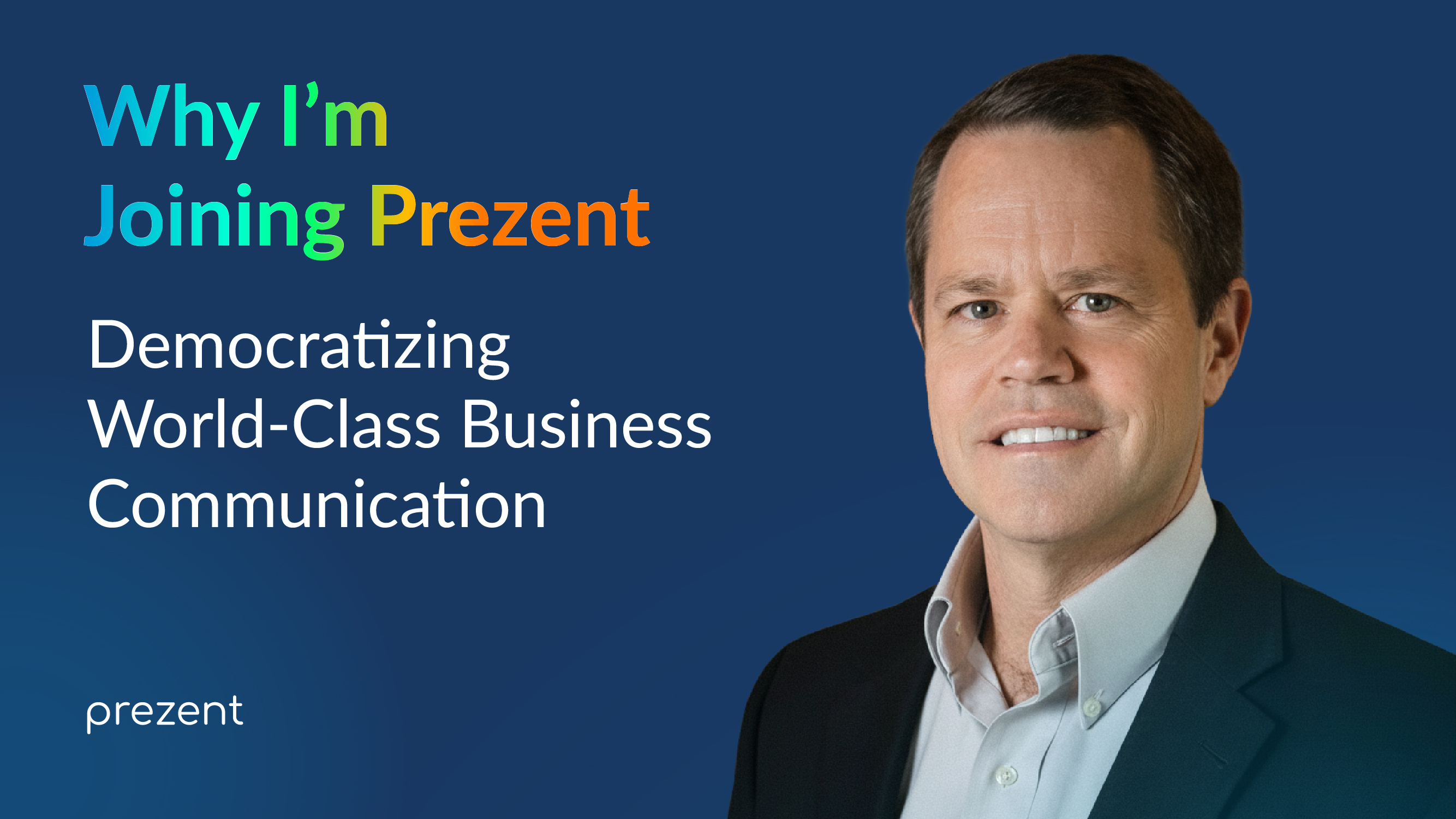
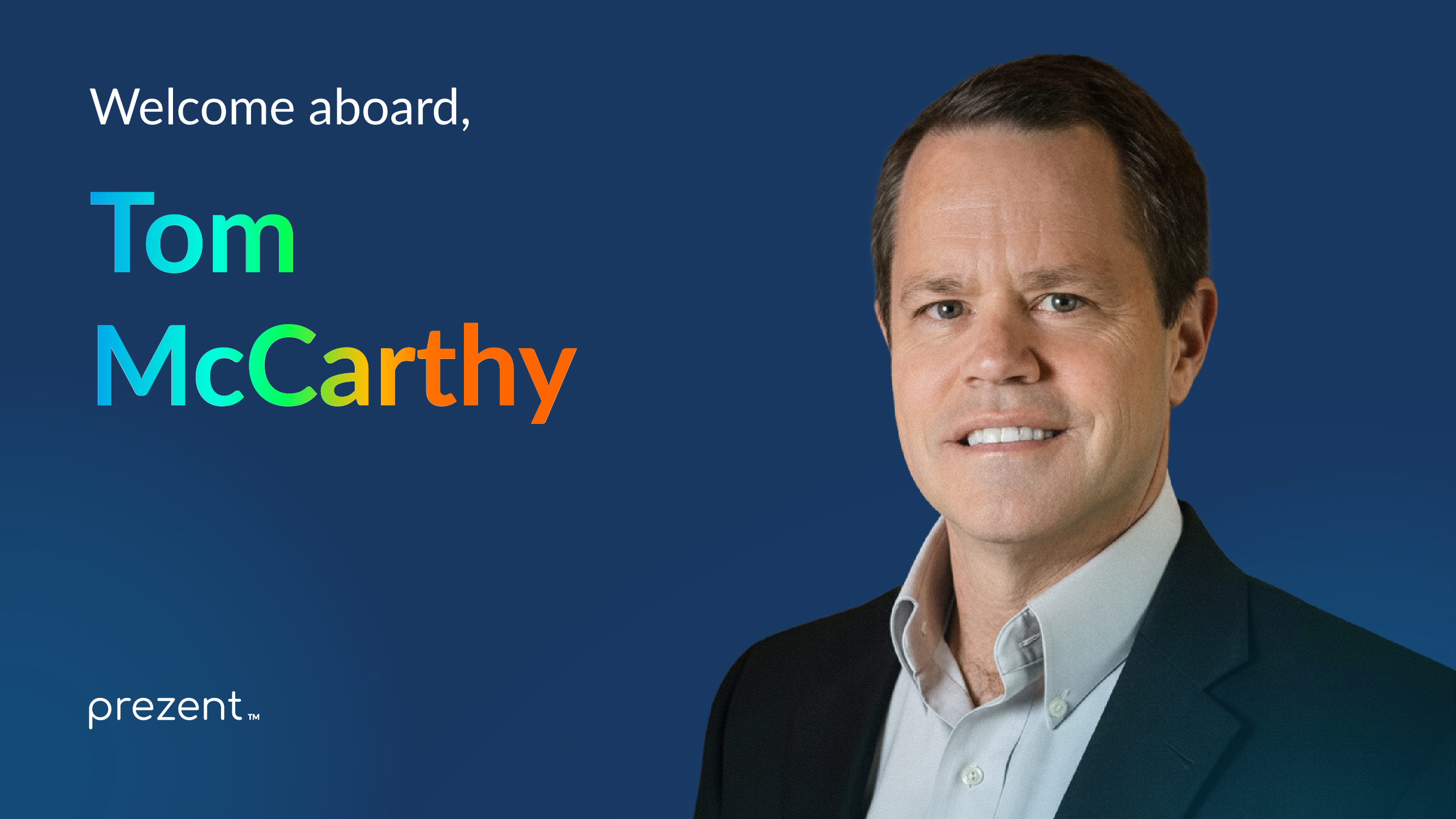
.avif)